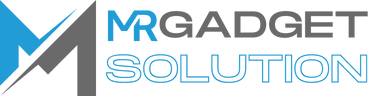How to back up samsung phone
March 13, 2024 2024-03-13 15:08How to back up samsung phone

How to back up samsung phone
Introduction:
Backing up your Samsung phone is essential for safeguarding your valuable data, including photos, videos, contacts, and app data. Whether you’re upgrading to a new device, experiencing technical issues, or preparing for unforeseen circumstances, having a reliable backup ensures that your information is safe and easily recoverable. In this comprehensive guide, we’ll walk you through the various methods and tools available for backing up your Samsung phone, empowering you to protect your data and enjoy peace of mind.
Understanding the Importance of Backing Up:
- Data Loss Prevention: Backing up your Samsung phone prevents the loss of valuable data in the event of device damage, loss, or malfunction.
- Seamless Device Transition: A backup allows for a smooth transition to a new device, ensuring that your data, settings, and preferences are preserved.
- Disaster Recovery: In case of unexpected events such as accidental deletion, software corruption, or malware attacks, a backup provides a means of restoring your phone to a previous state.
Built-in Backup Solutions:
- Samsung Cloud: Samsung phones come with built-in backup features, including Samsung Cloud, which offers automatic cloud storage for various types of data, including contacts, photos, videos, and app data.
- Google Account Backup: Your Samsung phone can also be backed up to your Google account, which includes data such as contacts, calendar events, app data, and settings.
How to Back Up Your Samsung Phone:
- Using Samsung Cloud:
- Open the Settings app on your Samsung phone and navigate to “Accounts and backup” or “Cloud and accounts.”
- Tap on “Samsung Cloud” and sign in with your Samsung account.
- Select the types of data you want to back up, such as contacts, photos, videos, and app data.
- Enable automatic backup to ensure that your data is regularly backed up to Samsung Cloud.
- Using Google Account Backup:
- Open the Settings app on your Samsung phone and navigate to “Accounts and backup” or “Cloud and accounts.”
- Tap on “Backup and restore” or “Backup” and ensure that the “Back up my data” option is enabled.
- Select your Google account and choose the types of data you want to back up, such as contacts, calendar events, app data, and settings.
Additional Backup Methods:
- Third-Party Backup Apps: There are numerous third-party backup apps available on the Google Play Store that offer additional features and customization options for backing up your Samsung phone.
- Manual Backup: For more control over the backup process, you can manually transfer data from your Samsung phone to a computer or external storage device using USB cables or wireless transfer methods.
Tips for Effective Backup Management:
- Regularly Check Backup Status: Periodically review your backup settings and ensure that automatic backups are enabled for critical data.
- Test Backup Restoration: Practice restoring data from your backup to ensure that it is working correctly and that your data is recoverable when needed.
- Secure Your Backups: Protect your backups with strong passwords and encryption to prevent unauthorized access to your sensitive data.
Conclusion:
- Backing up your Samsung phone is a vital step in protecting your valuable data and ensuring peace of mind.
- By utilizing built-in backup solutions like Samsung Cloud and Google Account Backup, as well as third-party apps and manual backup methods, you can safeguard your data against loss and corruption.
- Make backup management a priority by regularly reviewing your backup settings, testing restoration procedures, and securing your backups with strong security measures.
- With a comprehensive backup strategy in place, you can confidently navigate the digital landscape knowing that your data is safe and easily recoverable in case of emergencies.
With the knowledge and techniques provided in this guide, you can confidently back up your Samsung phone and protect your valuable data against loss and corruption. Whether you choose to utilize built-in backup solutions, third-party apps, or manual backup methods, establishing a comprehensive backup strategy ensures that your data is safe and easily recoverable in any situation.