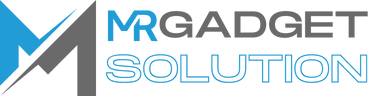How to restart Samsung s22
March 13, 2024 2024-03-13 11:38How to restart Samsung s22

How to restart Samsung s22
Introduction:
Restarting your Samsung Galaxy S22 can be a simple yet effective solution for troubleshooting various issues, optimizing performance, or simply refreshing your device. However, knowing the correct steps to restart your phone can be crucial, especially for new users or those encountering technical difficulties. In this comprehensive guide, we’ll walk you through the various methods to restart your Samsung Galaxy S22, ensuring you can perform this essential task with ease and confidence.
Understanding the Importance of Restarting:
- Restarting your Samsung Galaxy S22 can resolve minor software glitches, improve performance, and clear temporary data and cache.
- It can also help troubleshoot issues such as frozen screens, unresponsive apps, or sluggish performance.
- Regularly restarting your phone can help maintain its overall health and ensure smooth operation over time.
Method 1: Using the Power Button:
- Press and hold the power button located on the right side of your Samsung Galaxy S22.
- Wait for the power options menu to appear on the screen.
- Tap “Restart” or “Reboot” from the menu.
- Your phone will then begin the restart process, powering off and then back on automatically.
Method 2: Using the Settings Menu:
- Open the Settings app on your Samsung Galaxy S22.
- Scroll down and tap on “General management.”
- Select “Reset” from the list of options.
- Tap on “Restart” to initiate the restart process.
- Confirm your decision if prompted, and your phone will restart automatically.
Method 3: Forced Restart (Hard Reset):
- If your Samsung Galaxy S22 becomes unresponsive or frozen, you can perform a forced restart to forcibly power it off and back on again.
- Press and hold the power button and the volume down button simultaneously for about 10-15 seconds.
- Continue holding both buttons until the phone vibrates and the Samsung logo appears on the screen.
- Release the buttons, and your phone will restart.
Benefits of Regularly Restarting Your Samsung Galaxy S22:
- Clears temporary data and cache, which can help improve performance and free up storage space.
- Resolves minor software glitches and ensures smooth operation of apps and features.
- Helps maintain overall system stability and prevents potential issues from occurring.
Tips for Restarting Your Samsung Galaxy S22:
- If your phone is frozen or unresponsive, try performing a forced restart (hard reset) to resolve the issue.
- Make sure to save any unsaved data or close open apps before restarting your phone to prevent data loss.
- Consider restarting your phone regularly, such as once a week, to keep it running smoothly and efficiently.
Conclusion:
- Restarting your Samsung Galaxy S22 is a simple yet powerful method for resolving various issues and optimizing performance.
- By following the methods outlined in this guide, you can easily restart your phone with confidence and ensure smooth operation.
- Whether you’re troubleshooting technical issues, improving performance, or simply refreshing your device, knowing how to restart your Samsung Galaxy S22 is an essential skill for all users.
- Incorporating regular restarts into your phone maintenance routine can help maintain its overall health and ensure a seamless user experience.
With the knowledge and techniques provided in this guide, you can confidently restart your Samsung Galaxy S22 whenever necessary, ensuring optimal performance and smooth operation. Whether you’re troubleshooting technical issues, optimizing performance, or simply refreshing your device, mastering the restart process is an essential skill for all Samsung Galaxy S22 users.