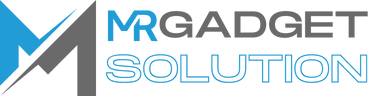How to close apps on iPhone 14
March 13, 2024 2024-03-13 7:35How to close apps on iPhone 14

How to close apps on iPhone 14
Introduction:
With the launch of the iPhone 14, users are eager to explore its new features and functionalities. One common task that many users seek guidance on is how to efficiently close apps on their iPhone 14. In this comprehensive guide, we’ll walk you through the various methods for closing apps on your iPhone 14, along with tips and tricks to streamline the process and optimize your device’s performance.
Understanding App Management on iPhone 14:
- Before we dive into the steps for closing apps, it’s essential to understand how app management works on iPhone 14.
- Unlike traditional computers, iOS devices like the iPhone 14 handle app management differently due to their limited resources and optimized performance.
Closing Apps Using App Switcher:
- One of the primary methods for closing apps on iPhone 14 is through the App Switcher.
- To access the App Switcher, swipe up from the bottom of the screen and pause in the middle of the screen.
- You’ll see a stack of app cards representing the apps currently running in the background.
- Swipe left or right to navigate through the app cards and locate the app you want to close.
- Swipe up on the app card to dismiss it and close the app.
Closing Apps Using Gesture Navigation:
- iPhone 14 introduces new gesture-based navigation features that make it easier to navigate and manage apps.
- To quickly switch between apps or close them, swipe left or right along the bottom edge of the screen.
- This gesture allows you to seamlessly navigate through your open apps and close them with a simple swipe.
Closing Apps Using Settings:
- Another method for closing apps on iPhone 14 is through the Settings app.
- Open the Settings app on your iPhone 14.
- Scroll down and tap on “General.”
- Select “Background App Refresh.”
- Toggle off the switch next to the app you want to close to prevent it from running in the background.
Understanding App Background Refresh:
- App Background Refresh is a feature that allows apps to update their content in the background to provide you with the latest information.
- While this feature can be useful, it can also drain your battery and consume resources if too many apps are running in the background.
- By selectively disabling Background App Refresh for certain apps, you can conserve battery life and improve performance.
Tips for Efficient App Management:
- Close apps regularly to free up resources and optimize performance.
- Prioritize closing resource-intensive apps, such as gaming or streaming apps, to conserve battery life.
- Monitor your app usage and close unnecessary apps to minimize background activity and improve overall device performance.
Conclusion:
- Mastering app management on your iPhone 14 is essential for optimizing performance and prolonging battery life.
- By familiarizing yourself with the various methods for closing apps and implementing efficient app management practices, you can ensure that your iPhone 14 runs smoothly and efficiently.
- Remember to regularly close apps, disable Background App Refresh for unnecessary apps, and prioritize resource management to get the most out of your iPhone 14 experience.
By following the steps and tips outlined in this guide, you can become proficient in closing apps on your iPhone 14 and maximize its performance and battery life. Whether you’re a new iPhone user or a seasoned veteran, mastering app management techniques is key to getting the most out of your device.